This might not be the best place for this question but I honestly can’t think of another place, but if you know of one please let me know. But I figured someone here might have the experience I’m looking for.
I own the discs for various Star Trek series and everything Stargate. What I’m trying to do is use handbrake to encode them to put them on Plex. But everything I try, it just looks worse. Is there a repository of like recommended settings for various media?
I did the whole Stargate franchise, including Infinity.
My advice is to do what I did. Rip the discs to your hard drive to remove the cd rom as a speed bottleneck. Then start doing tests at different bit rates until you are happy with the quality:size ratio. From season 4 onwards there’s audio commentaries that are worth keeping, so don’t forget to include that audio track as well as any language and subtitles you’d like to keep.
Good luck, have fun. It took me ages to work through it in my free time, but I’m glad I did. Also, from season 8 onwards, there are HD versions of SG-1 that were never released on home video that you may as well find a download of.
You might want to go down the rabbit hole of virtualdub2 and avisynth. Virtualdub provides a GUI for very simple editing but its main focus is encoding. Avisynth allows you to work with video files with scripts. The most advanced filters for improving quality are on avisynth. You can create a .avs script in notepad and then view it in Virtualdub as if its a video file.
You can start with just Virtualdub2. Use its built in deinterlacing filters (because those DVD’s are interlaced), resize filters (because the files on a DVD aren’t the correct aspect ratio) and video/audio compression. For X264, use quality based encoding at something like Q18 for almost perfect quality.
Trek DVD’s are particularly hard because they are a mix of film source and TV special effects so you need a dynamic deinterlacer that can switch between 3:2 pulldown for film parts (live action) and straight deinterlacing for special effects (space battles).
https://en.wikipedia.org/wiki/Three-two_pull_down#:~:text=Three-two pull down (3,of%20transferring%20film%20to%20video.&text=It%20converts%2024%20frames%20per,slight%20slow%20down%20in%20speed.
In my experience the presets work and the handbrake reddit agrees that the bigger the file the better the quality.
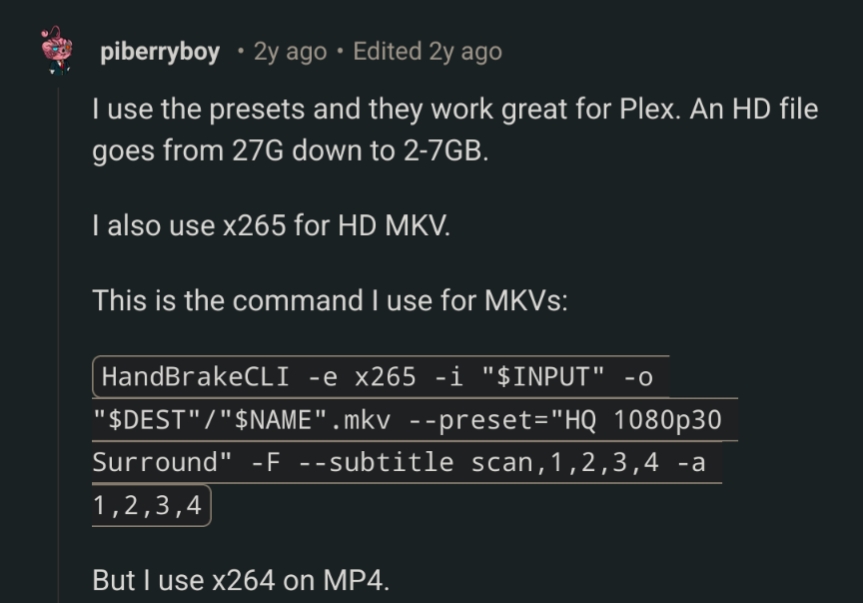
So far this has given me the best results. I found something on Reddit as well, and the suggestion that I had found could only look good if you had severe cataracts…
Software encoding (Your CPU) will always provide better quality than your GPU, especially if your GPU is older. Sadly it’s much slower but beware what you’re using to encode (video tab, drop down with the 264, 265, 10bit, etc. stuff. NVENC would be an nvidia GPU)
What bitrate are you using? x265 is the best encoder at the moment for file size efficiency, and it supports HDR, but if your bitrate is in the basement, it won’t matter what encoder/wrapper you use. When h264 was the standard, I wouldn’t go lower than 8000kbps for HD video.
If you’re not concerned with size you could use makemkv and remux the video files. It’s quite fast.
I’d reccomened fine-tuning your own custom preset. Two things are important for quality, both in the Video tab of the GUI: the Quality slider and the speed of the Encoder. You can read about these in the Handbrake documentation: https://handbrake.fr/docs/en/1.7.0/workflow/adjust-quality.html
Never used Plex but maybe you could repackage the DVD content into MKV with MKVtoolnix, without recompression
Many DVDs use interlaced video. Normally, you would deinterlace the video when transcoding it. If you don’t transcode, then the player will need to have deinterlacing enabled when playing the DVD rips.




